It's Monday morning, and as soon as you reach the office, your boss asked you to prepare a PowerPoint presentation for a client meeting on Wednesday. You know your audience well; you are aware of what content to include, but what to do with PowerPoint, which is not exactly your forte?
Wondering how you can create an appealing presentation without being skilled in graphic design? Well, you need not be a design expert or a professional designer for crafting compelling slides. Yes, you heard it right! PowerPoint is a feature-rich, versatile, and powerful platform that lets you apply various tricks to improve the aesthetic appeal of your presentation and make your audience fall in love with it.
If you're a rookie presenter struggling with making a well-designed presentation, dive into our massive list of PowerPoint design tips!
1. Simplicity is the Key

Most of the presenters clutter the slides with too much content with an intent to make them detailed and informative. In their trial to narrate the entire story without leaving gaps through the slides, they overlook the fact that slides stuffed with so many words tend to backfire and overwhelm the audience forcing them to just check their phones or worse, doze off.
One of the crucial success mantras for creating a stunning business PowerPoint presentation is - less is more effective. So, don’t make your slides a dump yard of text. Instead, put only the most relevant and important points to keep the audience hooked.
Pro Tip - Your slides are not a Word document; therefore, keep them short and crisp.
2. Use the Right Visuals Purposefully
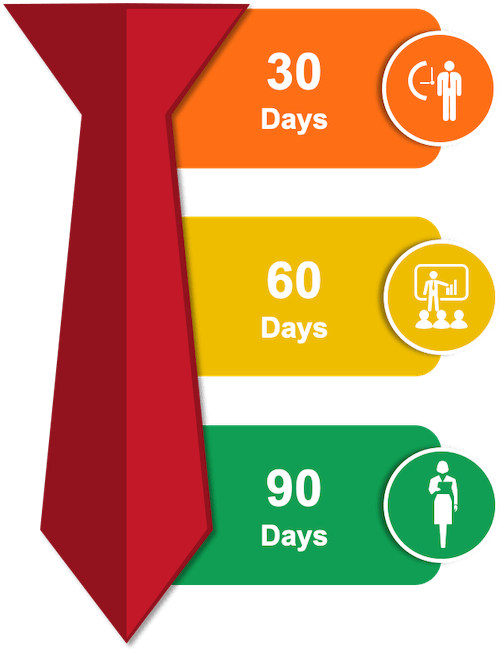
Using the images and visuals just for the sake of sprucing up slides won’t leave a positive impression on the audience. Further, too much use of visuals can shroud your real message. You must include the icons, charts, infographics, diagrams, and other illustrations only with strict intention, either to complement the textual information or add more meaning to it.
- A better practice is to keep yourself in the audience’s shoes to understand what visuals will make it easy for them to understand the information.
- Add relevant icons and your logo to all slides to enhance brand recognition and maintain consistency.
- Whatever the objective of your presentation – to inform, entertain, educate, or promote – select your visuals deliberately.
- Your graphics are there to support and strengthen your message, not to replace it.
- Use only high-quality images that are free from copyright issues.
3. Use the Right PowerPoint Template
Microsoft PowerPoint offers you pre-designed templates in more than 40 categories like business, education, training, agendas, announcements, etc. Along with showcasing your professionalism and style, you can save lots of time using these templates.
You can easily customize these templates to align them with your presentation’s theme. For instance, change the direction of the text (select the text and go to the Text Direction option on the toolbar), change the background themes (Design Tab > Format Background), and so on.
Pro Tip - If you don’t find a relevant template in the collection of Microsoft, you can get professionally designed and visually appealing PowerPoint templates from various online sources.
4. Use a Readable Font
Whether you are presenting to share your marketing plan to the team or to pitch a group of investors, fonts help you put across your message rightly. Fonts play an important role in improving the readability of your presentation and have a subconscious effect on viewers. Microsoft PowerPoint offers several font options categorized into four typeface categories, i.e., Serif, Script, Sans Serif, and Decorative.
You can also customize the fonts to make your slides look distinct. For this, just go to File > Options > Save > Preserve Fidelity. Enable the option of “Embed fonts in the file” under Font Embedding.
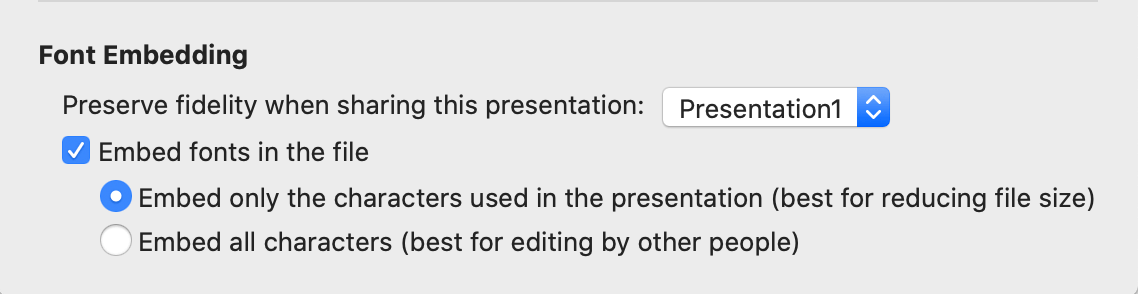
If you're a MAC user, simply select “Preferences” from the menu. Under the “Output and Sharing” option in the opened dialog box, click on “Save.” Under “Font Embedding,” select the “Embed fonts in the file” option. The embedded fonts will not get deformed, no matter which system you present.
5. Pay Heed to Color Combination
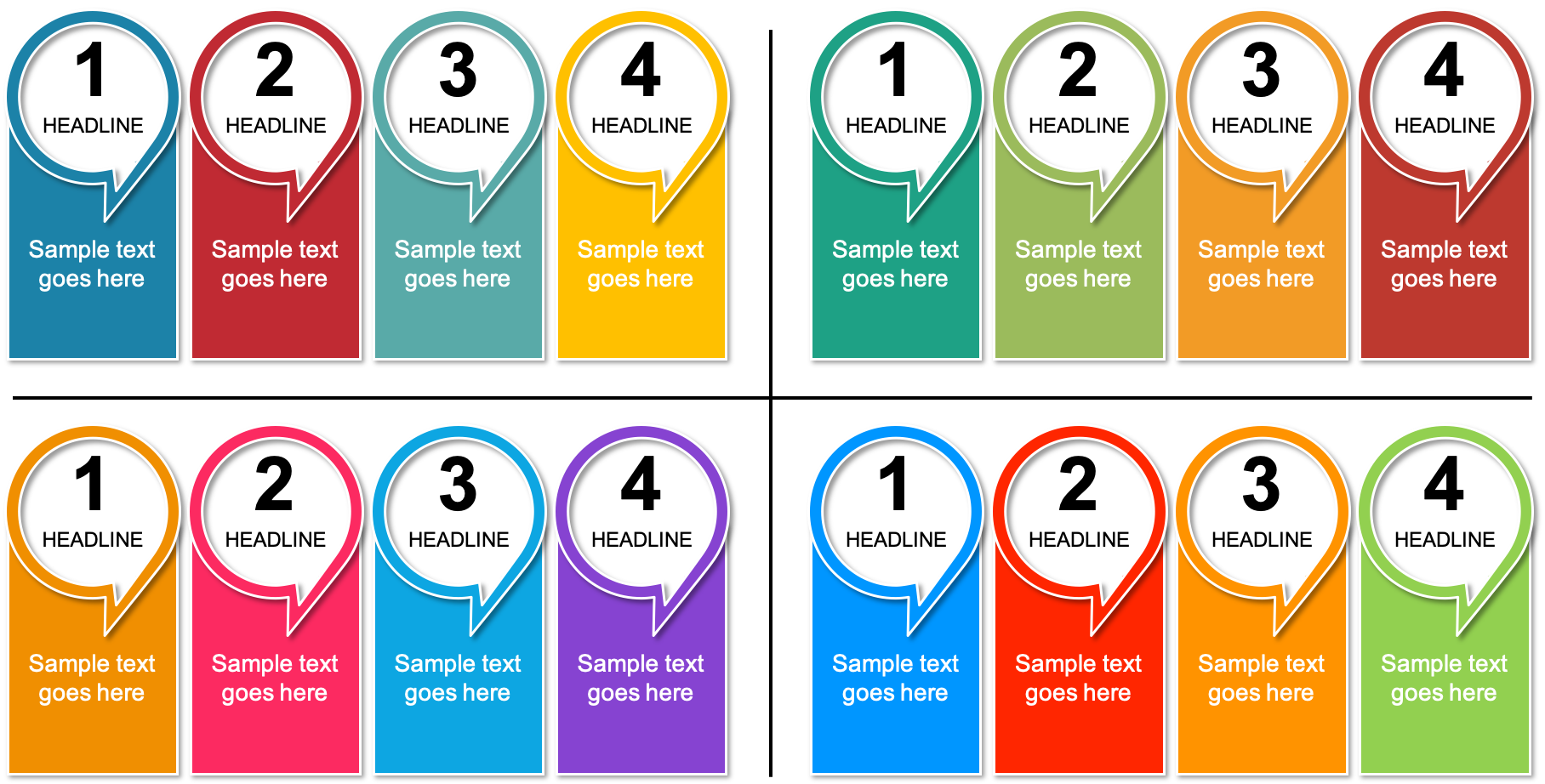
The colors that you choose for your PowerPoint presentations have the power to evoke emotions in the audience and encourage them to take a specific action. Thus, like fonts, colors must also complement the overall style quotient of your presentation.
- Use contrasting foreground and background colors to enhance the visual experience of the audience.
- Avoid using color combinations that clash with each other and make it difficult for the audience to read.
- Use the same colors as your organization’s visual identity. For instance, pick the same color as your logo and website. Doing this boosts consistency where people can easily associate your brand with your message.
- When you create infographics in PowerPoint, strategic color choices become even more critical as they help guide the viewer's eye through complex data visualizations and ensure key information stands out effectively.
6. Align Multiple Objects Rightly
Well-aligned objects make your slides look professional and polished. You can align all objects by pressing Shift and selecting all objects that you want to align. From the top options bar, choose Arrange > Align or Distribute. Choose the type of alignment that you want to apply.
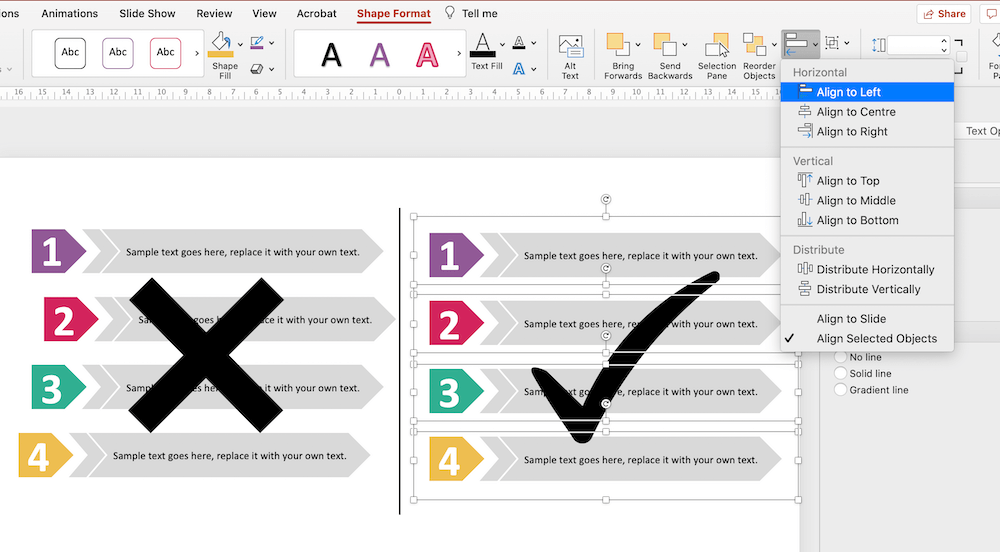
7. Follow the 10/20/30 Rule of PowerPoint Presentations
If you really want to nail your next PowerPoint presentation, follow the 10/20/30 rule, which states that a presentation should have only 10 slides that must be presented in not more than 20 minutes.
According to this rule, the size of the fonts on the slides should not be less than 30. This rule was put forward by Guy Kawasaki to help presenters provide a more unified and structured look to their presentations.
8. Animate Your Slides with Sound and Video
PowerPoint comes with several incredible features to let you design your presentation like a pro. One such feature is the option of adding sound and video to your slides as a background.
Simply go to Insert > select the sound or video that you want to insert. You can either browse your system where the media is stored or select the audio/video from the available library of Microsoft.
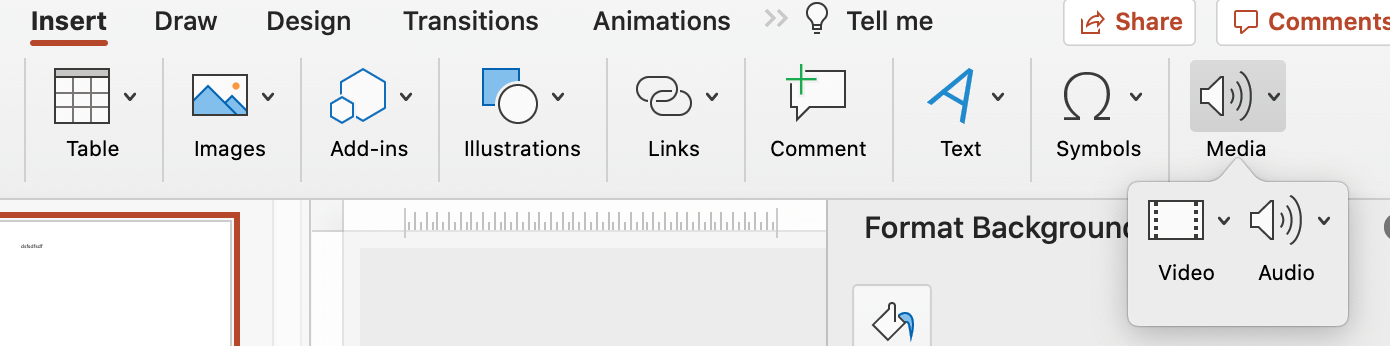
Final thoughts
Undoubtedly, design plays an important role in making your PowerPoint presentations inviting and enticing for the audience — whether you create the design from scratch or use free powerpoint templates. A good design differentiates a persuading and captivating presentation from an uninteresting one. A poorly designed PPT, on the other hand, diminishes the effectiveness of your well-prepared speech, thereby making it difficult for the listeners to grab the key takeaways.
Tell us! What are your tips for creating a trendy yet professional-looking PowerPoint presentation? Share your views in the “Comment” section. Also, share this blog post on your social media handles to spread the information.
Read more about presentation tips:
Written by DesignCrowd on Friday, June 11, 2021
DesignCrowd is an online marketplace providing logo, website, print and graphic design services by providing access to freelance graphic designers and design studios around the world.

